ZArchiver
ZArchiver is an easy-to-use Android app that lets you compress, extract, and manage compressed files such as ZIP, RAR, and 7z.
It supports a variety of formats and offers a clean, simple interface for managing your files.
About this:
ZArchiver is a reliable file archiver and extractor designed for Android devices. It enables users to create, extract, and manage compressed files with ease. ZArchiver supports a wide variety of file formats, including ZIP, RAR, 7z, TAR, and many more, making it a versatile tool for anyone who frequently works with compressed files. The app’s clean and simple interface allows for quick and hassle-free file management, even for large files.
How to Download:
You can download ZArchiver from the Google Play Store, or you can get the APK file from trusted third-party websites if the app is unavailable in your region. After downloading the APK, ensure that the “Install from Unknown Sources” option is enabled in your device’s settings for installation.
Platforms:
-
Android
Pop Groups:
-
File Compression
-
File Management
-
Productivity Tools
More Apps Like This:
-
WinRAR
-
7-Zip
-
RAR for Android
-
Solid Explorer
Developer:
ZDevs
Features:
-
Supports a variety of compressed file formats including ZIP, RAR, 7z, TAR, and more
-
Create password-protected archives
-
Extract multi-part archives
-
Compress files and folders into multiple formats
-
Extract files directly to your chosen location
-
Simple and user-friendly interface
-
Support for UTF-8 and UTF-16 file names in archives
-
Can handle files up to several gigabytes in size
-
Split archives for easier sharing
Controls:
-
Touchscreen controls for easy navigation
-
Tap to extract or compress files
-
Long press to access additional options like password protection and archive splitting
Release Date:
ZArchiver was first released in 2011 and has been updated regularly to include new features and improvements.
FAQ:
-
Q: What file formats does ZArchiver support?
A: ZArchiver supports a wide range of formats including ZIP, RAR, 7z, TAR, GZ, BZ2, and more. -
Q: Can I encrypt my archives with ZArchiver?
A: Yes, ZArchiver allows you to set a password for your compressed files to ensure security. -
Q: How do I extract multi-part archives?
A: ZArchiver supports multi-part archive extraction. Simply select the first part of the archive and extract it. The app will automatically detect and extract the other parts.
More Information:
Rating:
4.7/5 based on user reviews.
Released:
2011
Technology:
ZArchiver is built using Java and optimized for Android devices, providing efficient compression and extraction capabilities even for large files.
Platform:
Android
Data Safety:
ZArchiver does not collect personal data. It requires permissions to access files and folders on your device in order to create and extract archives, but it does not send any information outside your device.
How to Use ZArchiver:
-
Install the App: Download and install ZArchiver from the Google Play Store or an APK source.
-
Open the App: Launch ZArchiver to start managing your files.
-
Extract Files: Browse to the archive file you want to extract, select it, and tap “Extract.”
-
Create Archives: To compress files, select the files or folders you want to compress, then choose the format and compression level.
-
Password Protection: When creating an archive, you can enable password protection to secure the contents of your file.
ZArchiver is a versatile and reliable app for handling compressed files on Android devices. With support for a wide variety of formats and useful features like password protection and multi-part archive extraction, it’s an essential tool for anyone who needs to manage compressed files.
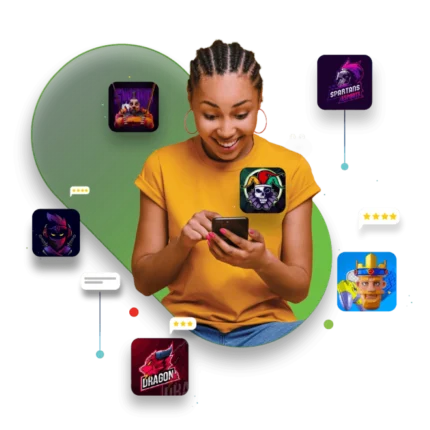
Related products
Cx File Explorer
ES File Explorer
Files by Google
FX File Explorer
-
Install the App: Download and install FX File Explorer from the Google Play Store or a trusted source.
-
Open the App: Launch the app to access your device's file system.
-
Navigate Files: Use the dual-pane interface to browse and manage your files.
-
Access Network Shares: Connect to networked computers using FTP, SSH FTP, WebDAV, or SMB.
-
Manage Cloud Storage: Link your cloud storage accounts to access and manage your files.
-
Use Built-in Tools: Utilize the text editor, image viewer, media player, and archive manager for various file types.
MT Manager
Samsung Smart Switch Mobile
Uc Browser
• Enjoy quick access to web pages, videos, and files offline.
• A lightweight browser with built-in ad blocker and video player.
• Speed up downloads and reduce data usage with UC Browser.
• All-in-one browser with fast browsing, night mode, and cloud acceleration.
Zapya
-
Install the App: Download and install Zapya on both devices.
-
Connect Devices: Open Zapya on both devices and choose a connection method (QR code, shake, or group sharing).
-
Select Files: Choose the files you wish to transfer.
-
Transfer Files: Initiate the transfer and wait for it to complete.
-
Access Files: Once the transfer is complete, access the files on the receiving device.
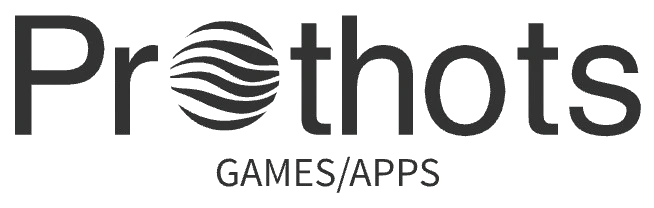
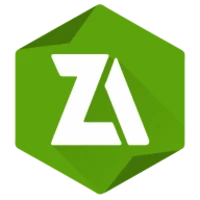

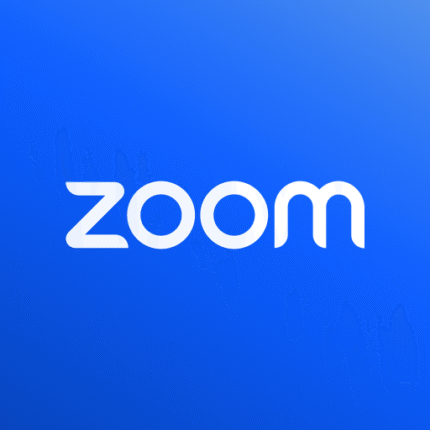


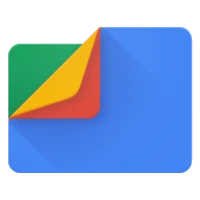


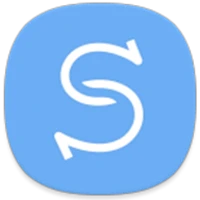
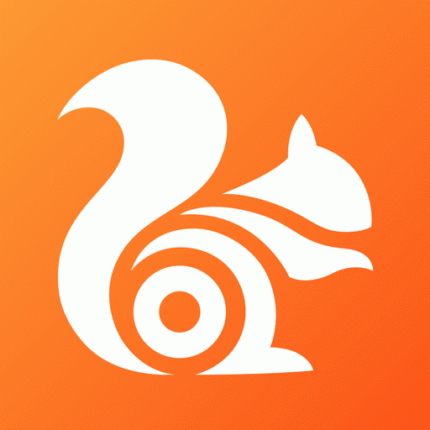
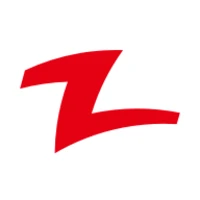
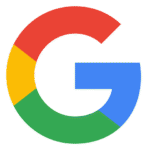
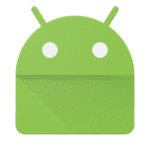
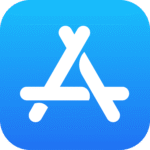
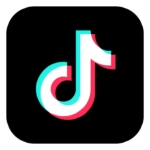
Reviews
There are no reviews yet.